HP Envy Series
Latest HP Envy Series Printer
About HP Envy Series
Download & Update HP Envy Series Drivers for Wireless Printer
HP Envy printers are like home printers designed excellently for families. You can use this home printer to print various documents and photos from any device. These printers are perfect for school and work with several options ranging from printing to scanning, copying, and duplex printing. But to access this printer, the right driver download is quintessential. Without a compatible driver, the computer can't detect the printer and fail to perform even the simplest printing task.
So, when you purchase a new printer from HP Envy Series, you will first need to install the driver for your printer on the device you want to print from. Sometimes, the driver gets damaged due to power outages, viruses, or other problems. In this situation, if your printer refuses to work, you can download & install or update the driver to resolve the problems. Are you wondering how to start with Drivers download on HP Envy Series? Here is a helpful guide for you.
How to Download & Update HP Envy Drivers on Windows?
There are several ways to update printer drivers on Windows. Below we'll talk about downloading and updating the printer driver using Windows Update from the printer's manufacturer's website and via the CD that came with your HP Envy wireless printer.
Method 1: Windows Update
The Windows update feature can find an updated version of the printer driver; thus, you can use it to download the latest driver.
- In the beginning, go to the Start menu first.
- Then, select the Settings icon.
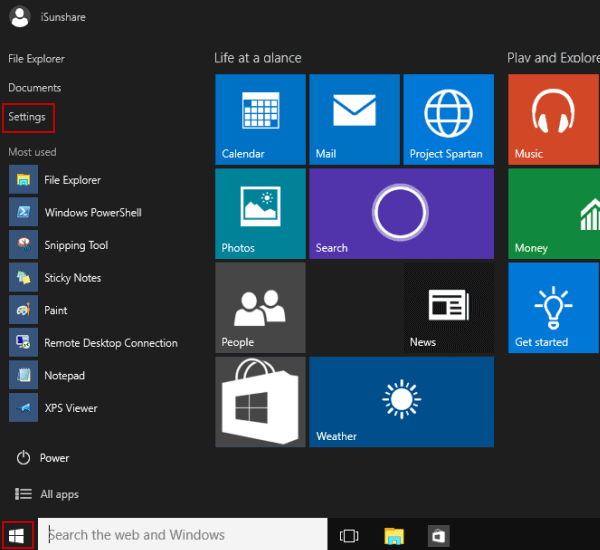
- In the next step, move to Windows Update.
- Windows will automatically download and install them if there are any pending updates. But if the driver fails to install automatically, check for the optional driver through these steps.
- Once the check completes, click on Advanced options.
- Later, select Optional Updates.
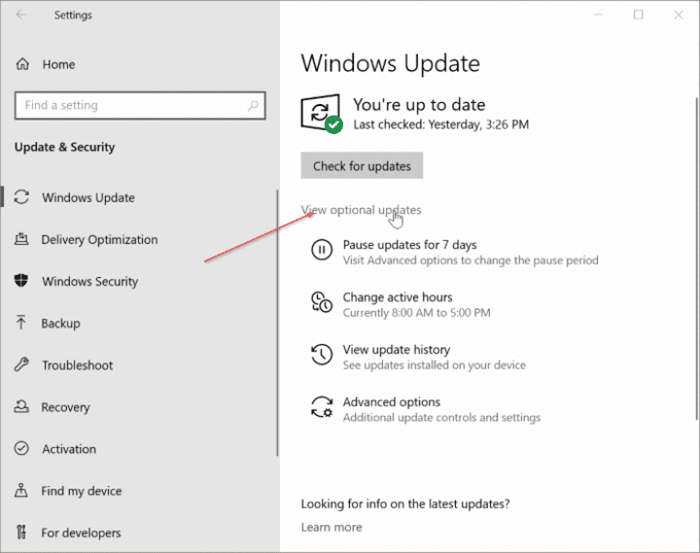
- After that, select Driver updates if they are present.
- Now, you must choose a checkbox next to the driver linked to your printer.
- In the end, click Download & Install.
Method 2: Download the Latest Driver from Manufacturer's Website
You can check the support site of the HP Envy wireless printer to download and install the latest driver.
- As your initial step, go to the HP Support Website.
- Then, identify the model of your printer and then your operating system.
- Download the right driver designed for your printer and the operating system.
- Or you can search drivers directly for your printer model.
- Next, save the downloaded file to your desktop or any location you want.
- There are drivers with self-installing features. Double-click on the downloaded one to start installing the software.
- Now, follow the steps to remove and then reinstall the printer.
- Later, right-click on the Start menu and choose Settings.
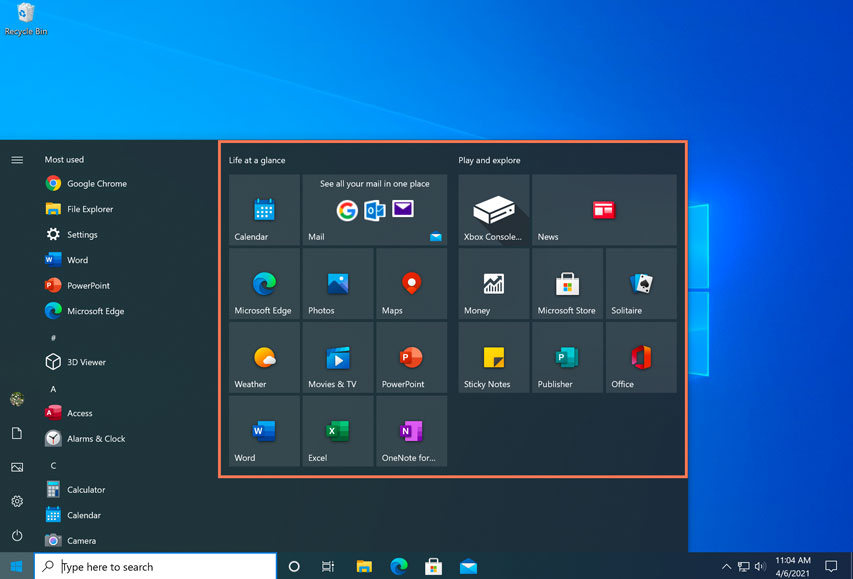
- Move to Bluetooth & devices and then click on Printers & scanners.
- Once you find the printer, choose it and then click on Remove.
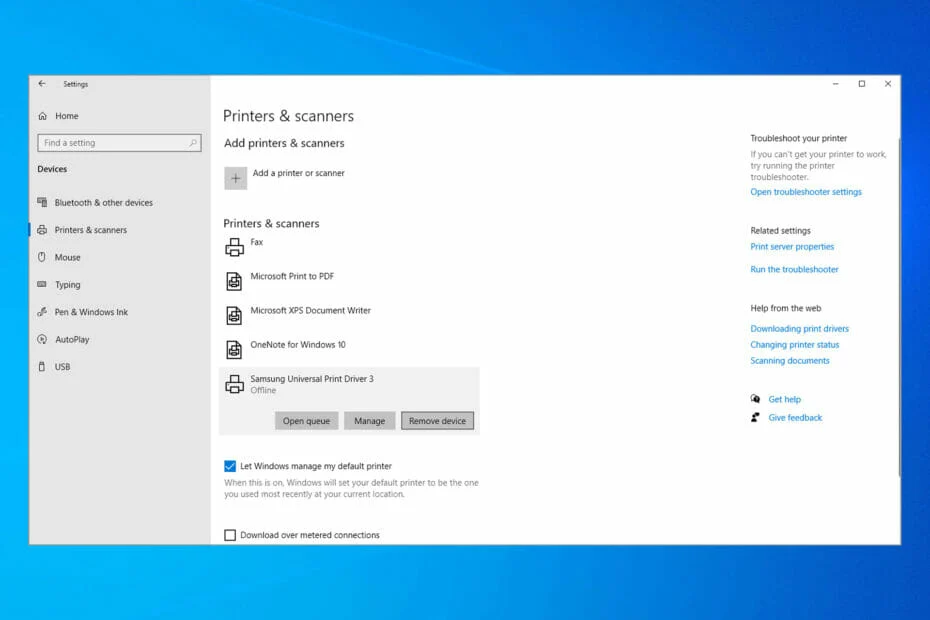
- After that, add the printer back.
- In the next step, select Add Device.
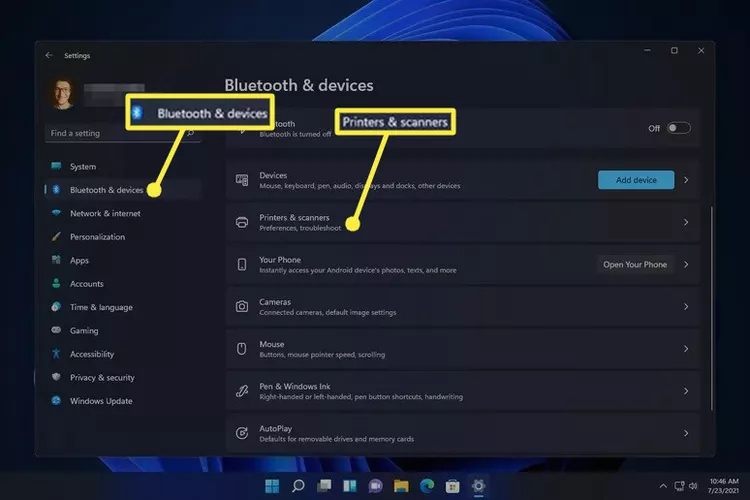
- Wait till the device finds nearby printers.
- Now, choose the one you want to add.
- Finally, click on Add Device.
How to Download & Update HP Envy Series Drivers on Mac?
To download and update a wireless printer driver on Mac, the first and foremost thing you need to do is ensure the printer and your Mac device are on the same network. Then, you can employ Apple Software Update or use the manufacturer's site to download and update the driver.
Method 1: Apple Software Update
Here are the instructions you can execute to download the latest driver on your Mac device.
- Connect your printer to a Wi-Fi network. Use the Wireless Setup Wizard or Wi-Fi name and password.
- Or you can use the WPS mode-push button or PIN.
- Move to the left top corner of your Mac and click on the Apple icon there.
- Navigate to System Preferences.
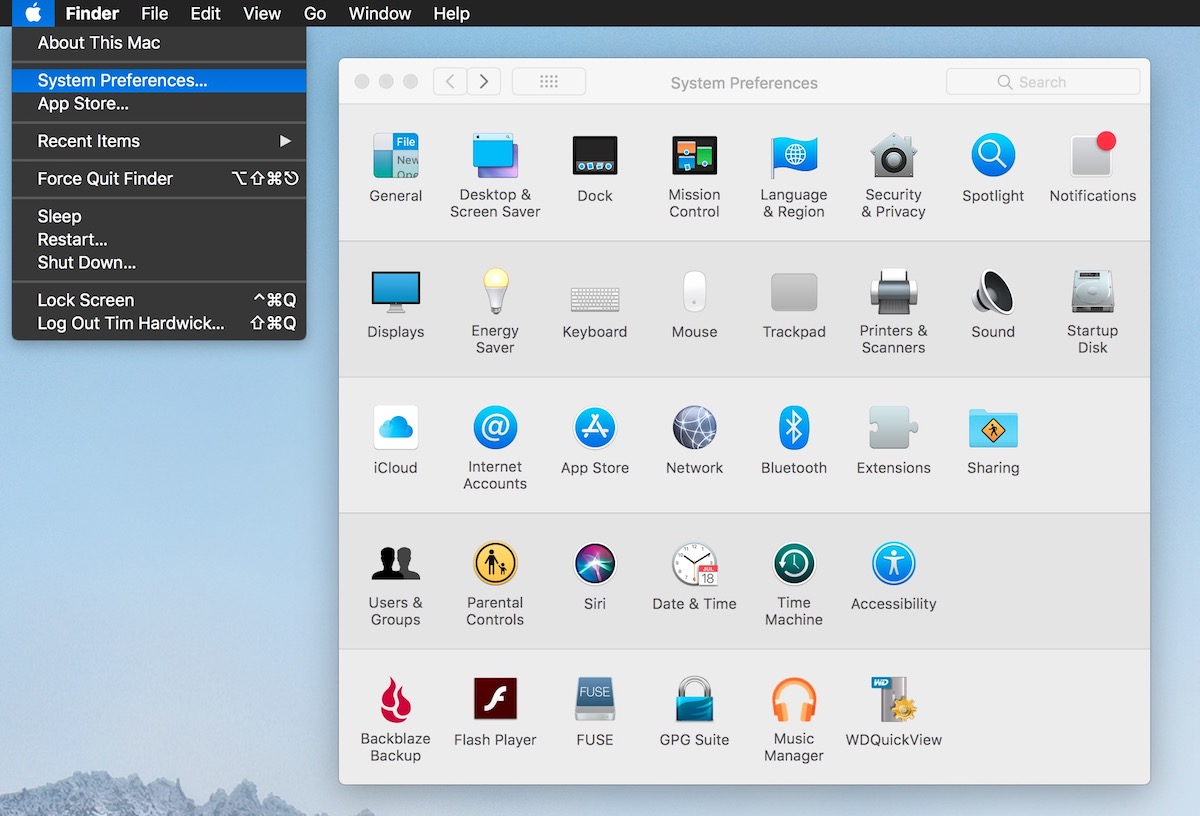
- Then, click on Software update. Find if your HP Envy printer is on the list for software updates.
- Now, click on the Update button.
Method 2: Printer Manufacturer's Website
If you can't find your printer in the list while performing the above method, use the manufacturer's site to download the recent driver version for your printer.
- First, visit the manufacturer's site.
- Search for the recent driver version for your Mac operating system version.
- Start downloading the file to your Mac device.
- Once you download the driver file, run the Autorun.dmg file.
- Make sure to go through all the steps on the driver installation wizard screen.
- After that, complete the update process.
- After the update is finished, add the printer to the list of software and try updating it with the OS version.
- If the issue occurs, uninstall the existing driver and then reinstall it.
Conclusion
Downloading and updating printer drivers are important to allow the printer to work. When you're using a Windows or Mac computer to begin printing or scanning, following the basic steps to update the driver is essential. You first need to wirelessly connect wireless HP Envy series printers and then download and update the driver when they are corrupted or damaged. The process is quite straightforward.
Frequently Asked Questions
Question
Why is the HP Envy Series Printer Driver Unavailable on My Computer?
The printer driver's unavailable error can occur when the printer is corrupt, missing or unrecognized by the computer. Sometimes this happens; you need to uninstall the current driver and install the up-to-date right printer driver.
- Launch the Run command. Press the Windows logo key + R together.
- Type in devmgmt.msc and press OK.
- Double-click on printers.
- Right-click on your HP Envy series printer and choose Uninstall device.
- Tick mark the option - Delete the driver software for this device.
- Hit uninstall and restart your computer.
- At last, reinstall the driver via Device Manager.
Question
How to Download HP Envy Series Printer Driver on Mac?
HP and Apple have support sites for printing and other printer and Mac device options.
- Go to the HP support page.
- Type your printer model in the search box.
- If you can't find the software here, use other methods such as AirPrint, Apple Support or HP Customer Support.
Question
Why am I Getting an HP Envy Series Printer Error?
There are so many reasons why you're getting an error. Some of them are:
- The unreliable connection between the printer and the computer.
- Paper jam.
- Out-of-date drivers.
- Print spooler service with data.


