How to Connect Wireless Printer to PC? [Complete Guide]
June 19, 2023

Printer devices need to be connected to any of the electronic devices from computer or mobile devices. Additionally, in most cases, people prefer to use PCs for connection. To connect wireless printer to PC is straightforward process. But, beginners or people who do not have done this will face some difficulty while doing that. Therefore, to help you with that, we have come up with a complete guide that will cover every vital information you need. So, without further ado, let's get started.
How to Connect the Printer to a Wireless Network?
Before you connect wireless printer to PC, then it is best to first connect it to a Wi-Fi router. The following guide explains the procedure for both Windows and Mac devices.
For Windows
- Firstly, make sure your printer is ON and closer to your Wi-Fi router.
- On the control panel of your printer device, select any of the options like Setup, Network, or Wireless Settings menu.
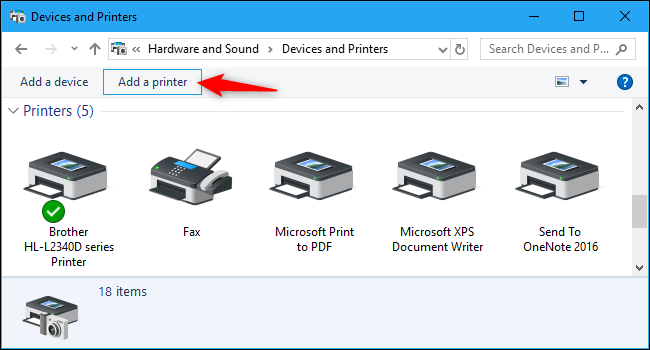
- Next, locate the Wireless Setup Wizard and tap on it.
- Now, choose the name of your network connection.
- And then, enter the correct password for your Wi-Fi network.
- Once that's done, click on the OK or Connect option, and the wireless network setup will be complete.
For Mac
- First and foremost, launch the AirPort Utility app on the Mac device.
- After that, choose the base station in the graphical overview field. (You may need to enter the password for the base station.
- Once choosing the base station, select Add WPS Printer.
- Afterward, click on your network name option on the device.
- Enter the password for your network, and the wireless connection will be complete.
How to Connect a Wireless Printer to PC (Windows)?
When the printer is connected to your wireless network, then you can connect it to your Windows devices. Below is the procedure you can follow to complete the process.
- In the taskbar of your computer system, click on the Search icon and enter printer in the search field.
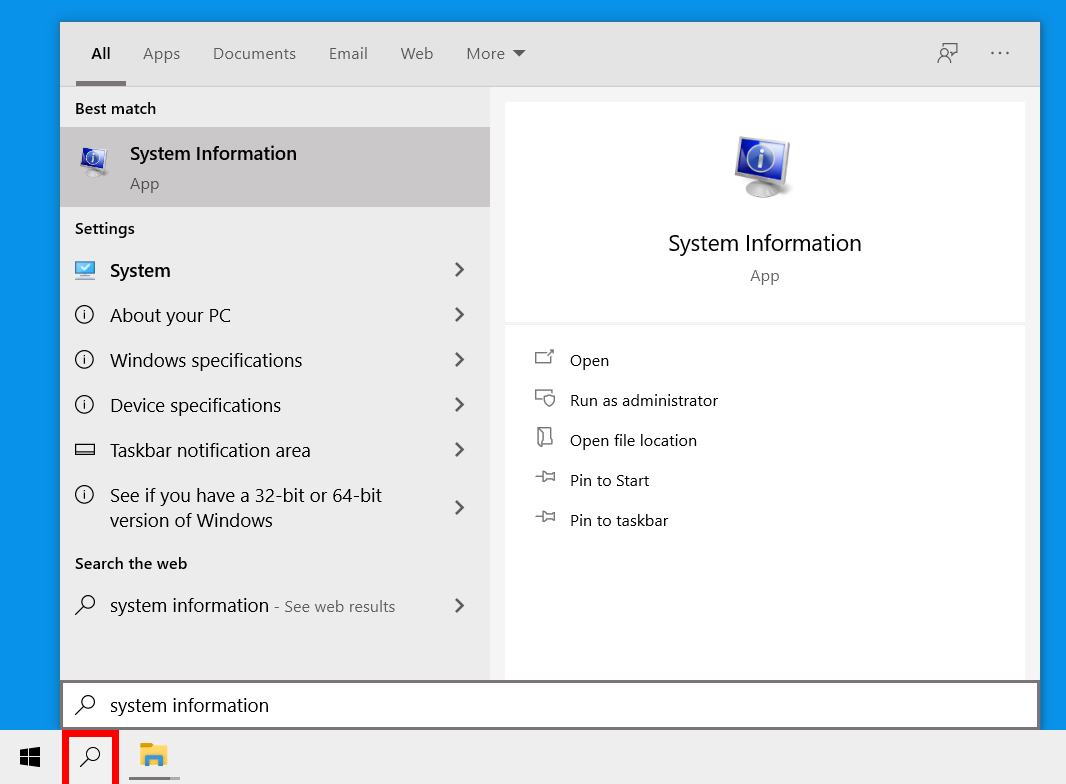
- Next, from the results on the screen, click on the Printers & Scanners option.
- On the next page, you are required to choose Add a printer or scanner and then click on Add device.
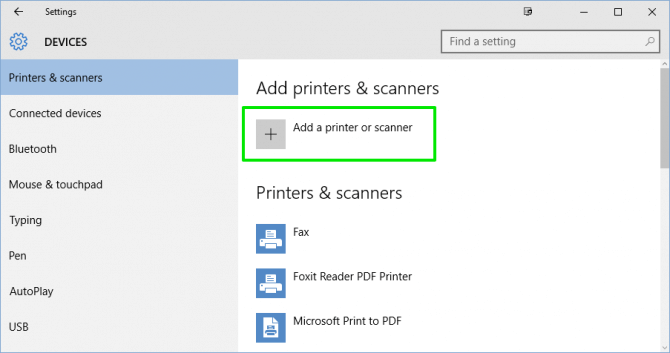
- Now, take a second to let your computer scan for the printer and then select the right option when you see it.
- In case your printer does not appear in the options, then you are required to click on The printer that I want isn't listed.
- After that, click on the Add option and follow the guide on the screen to complete the procedure manually.
How to Connect a Wireless Printer to PC (Mac)?
Same as the Windows devices, you have to complete the connection procedure if you are a Mac device user. Follow the below guide to get the step-by-step method to create a wireless connection between the printer and Mac.
- Firstly, on your Mac device, select the Apple Menu option.
- Afterward, click on the System Settings or System Preferences option.

- Next, from the sidebar, click on the Printers & Scanners option. (You may have to scroll down a bit to find this option.
- Then, head to the right section to select your printer machine from the options.
.png)
- If your printer does not appear on the list, then choose Add Printers, Scanners or Fax button and add the printer.
- And then, you have to enter the name of your printer in the field.
- Lastly, connect wireless printer to PC by following the on-screen command.
Frequently Asked Questions
Question
Why is my computer not finding my wireless printer?
Here are the possible cause if your computer does not find your wireless printer can be such as
- The printer is far from the range of the wireless router.
- Your device is restricted to connect to a specific network.
- You do not know the exact name of your network connection.
- The printer driver is not suitable or updated.
- Your printer is facing a technical glitch.
Question
What is the WPS button on my printer?
WPS or Wi-Fi Protected Setup is a button of the printer and wireless router. By pressing this button, you can prepare your machine to connect to the router. If you are connecting the printer to a wireless network, then first touch the WPS button on the router and then on the printer within two minutes.
Question
How do I connect my printer without WPS?
You can also connect the printer to your wireless network even if your printer does not have the WPS button. For that, you have to go to the control panel of your printer machine and then choose the setup method. After that, enter the Setup Key for your network. You can see the setup key in the Security tab for your network key. For that, follow the path Start > Network Connection > Network and Sharing Center > Wireless network > Wireless Properties > Security tab and then select Show Characters.

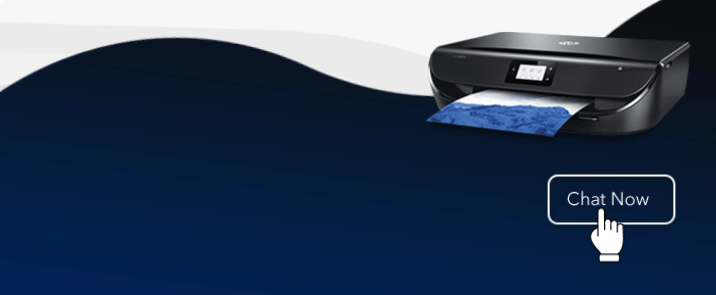
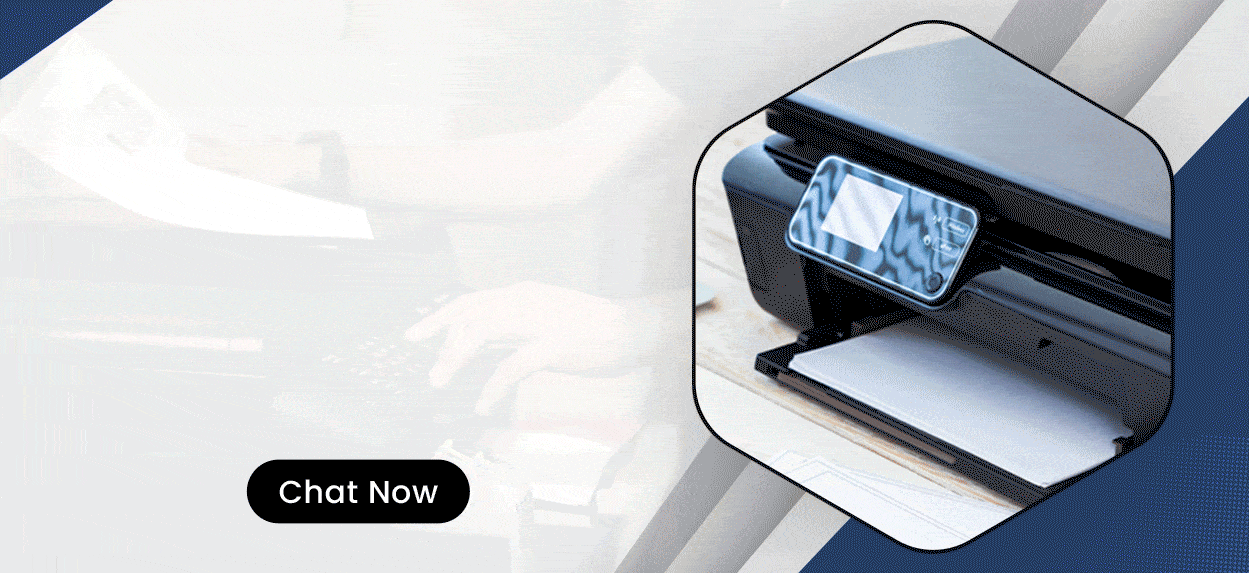

Enter your Comments Here: