How to Connect Xerox Wireless Printer to WiFi?
September 12, 2023

Printers have become the most important part of every organization. Hence, connecting them to a wireless network is crucial to print from them. Xerox printers are one of the important printers that have great use in various industries and homes. Xerox company offers and sells digital documents and services. It offers various types of printers which can multitask.
To use this printer, you'll need to connect it to a wireless network. As there are many methods to do this, you may get confused. That's why we have a short guide on how to connect Xerox wireless printer to WiFi. You'll be able to connect your wireless printer online at the end of this blog.
Method 1: Via Wireless WLAN
A wireless local area network lets you connect more than two devices simultaneously without wires. So, you'll be using your devices on WiFi easily in your local area network. Here are the steps to do this.
- Launch your printer's Control Panel.
- Then, tap on the Machine Status box.
- Now, press the down arrow to the Network, WiFi, and WiFi Settings option.
- After that, click the OK button. Then, a Wizard will appear on the screen.
- Next, click the OK box, and it will start detecting the wireless Network.
- Then, select the Up or Down arrows till you see your Network's name on the screen.
- After that, tap OK, and you'll get your WPA key on the screen.
- Put in your password using the Up and Down keys and click OK.
- Then, save the password. Your screen will display the connection message to confirm the connection has been set up.
Finally, your Xerox wireless printer is connected to the WiFi with the WLAN method.
Method 2: Using the WPS Push Button
WiFi-protected setup is one of the convenient methods to Set up your Xerox printer on a wireless network. Well, check if your printer supports WPS, as many printers don't. Usually, this WPS push button is present on the router. Let's see the simplified steps to connect your Xerox printer to WiFi.
- Ensure that the network cable is disconnected from your printer to use the printer's Control Panel. If it's connected, remove it immediately.
- Then, power cycle your printer (turn it off and turn it back on).
- After that, push and hold the WPS button for at least 2 seconds.
- Let it hold for 2-3 minutes until the blue light on WPS stops flashing.
- Now, wait for a minute to obtain a valid IP address.
- After that, print a configuration report to check for the IP address that your printer just obtained.
Your Xerox printer is finally connected to WiFi via the WPS push button method. If you get any issues while setting up your wireless printer online, you can visit our website and navigate to the support page to connect to our tech experts. They'll guide you throughout the process. You can chat or call directly and get a free consultation.
Method 3: With WPS PIN Code
After the WPS push button method, you have one more option - WPS PIN method. Use this method by following the instructions below.
- Go to your printer's Control Panel and tap Settings.
- Then, move to Networks/Ports and then click the Wireless option.
- After that, select WiFi Protected Setup and then Start PIN Method.
- Now, copy that eight-digit WPS PIN.
- Launch a web browser on your computer and put in the IP address of your access point.
- If you want to check your IP address, check the documentation you got with your access point.
- Then, access your WPS settings. You can check the information from the documentation you've received with your router or access point.
- At last, put in your eight-digit PIN and apply the changes.
Now, your Xerox printer is connected to the wireless Network WPS PIN method. Thus, you may understand how to connect Xerox wireless printer to WiFi.
Frequently Asked Questions
Question
Why is My Xerox Printer Unable to Connect to WiFi?
If your Xerox printer is
unable to connect to WiFi, there could be various reasons for this. The
internet connection may be poor, or you are putting the incorrect details for
the wireless setup. Check your printer's documentation carefully to put the right
details, such as IP address and WPS PIN. Also, ensure that your printer is
turned on and getting enough power.
Question
How Do I Connect My Xerox Printer to WiFi via WPS?
WPS push button is not available in all printer models. Hence, it's a must to check if your printer has it or not. Use the following steps to connect your Xerox printer to WiFi using the WPS method.
- Disconnect the network cable from your printer to
use the Wireless settings on the printer's Control Panel.
- Then, press and hold the WPS button for at least 2 seconds.
- Hold for 2-3 minutes until the WPS light stops flashing.
- Again, hold for a minute for the printer to obtain the IP address.
- After that, print a configuration report to confirm the IP address.
Question
How to Connect Xerox Wireless Printer Online on Windows?
You can choose from various methods to connect your Xerox printer to Windows. The wireless connection is a bit complicated, but not with the right guidance, you can execute it. So, overall, there are a few methods you can use to do this.
● WPS method
● WiFi Direct method
● WLAN method
● Manual connection
If you are seeking professional help, give us
a chance to help you through this. Our team of experts are always available to
assist you. Simply visit our wirelessprinter.online
website and then move to the Support section.
You can choose to directly call or chat with our experts to resolve your
issue.

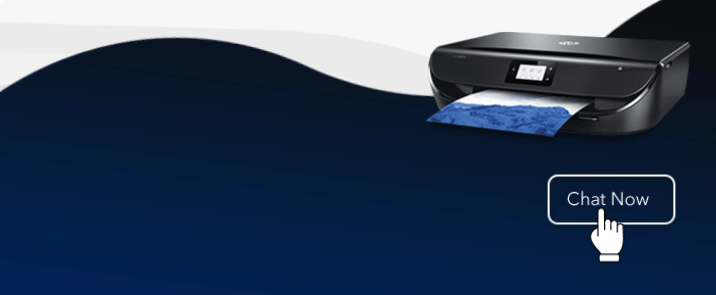
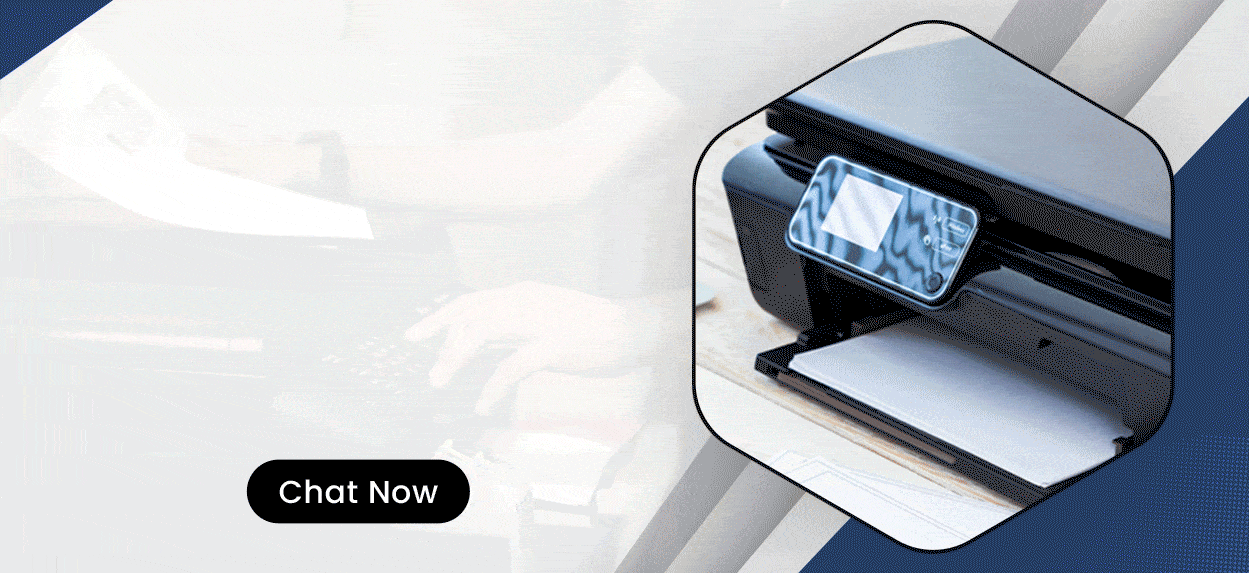

Enter your Comments Here: