Brother is famous for their excellent technology and advanced printer device. Plus, this printer has a vast collection of printer series. One of the brand's popular printer series is DCP, e.g., Brother DCP-L2550DW. In addition, these printers are famous for their speed and performance. If you have a brand new printer and want to download the driver to set up your machine, then a wireless printer online will help. We will provide every detail and complete method to get the correct driver for your device and download it. So, keep reading this blog till the end!

Downloading the Brother DCP Driver on Your Mac
First, you need to download the driver from the driver for your Brother DCP-L2550DW, then follow the below guide.
-
For the first step, you are required to open the Brother support page for your country.
-
When you are on the website, you need to select the Support tab.
-
And then, click on the Software & Driver Downloads option.

-
On the next page, you will see a search section.
-
Enter your printer model name in the section and click the Search option. (See the name of your printer on the physical body of your printer device.)
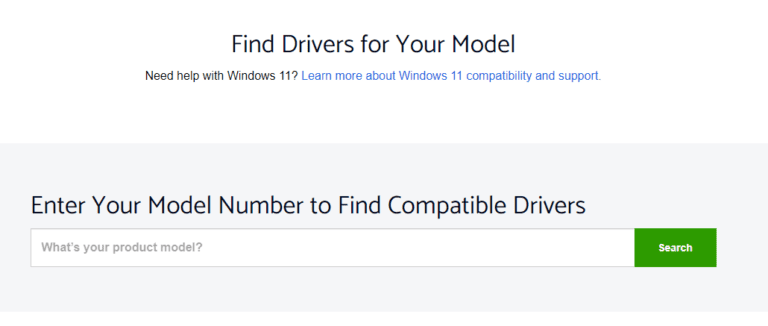
-
A list of driver results will open on the screen; select the driver option you want to download on your Mac device.
-
Plus, choose the radio buttons for your operating system and operating system version.
-
After specifying your Mac device and its version, click the option of Full Driver and Software Package.

-
Now, it will ask you to review the download and then select Agree to EULA and Download.

-
After that, the driver download will start on your device.
-
When the downloading process is complete on your device, then open it.
-
On the driver setup file, do as the prompts suggest.
-
Keeping following the instructions to complete the setup procedure.
-
After installing the driver connect the printer machine to your Mac device.
Adding the Brother DCP Printer to Your Mac System
In order to add the Brother wireless printer online to your Mac device, you need to follow the below guide.
-
Begin by clicking on the Apple menu and then choosing the System Preferences option on your Mac.
-
Then, make the selection of Printers and Scanners.

-
Now, click on the plug (+) sign; click on Add Other Printer or Scanner option when the Nearby Printer pop-up shows on the screen.

-
After that, choose the Brother DCP printer you are using.
-
From the print using or the drop-down menu, click on the driver option with CUPS.
-
And then, you can click on the Add option.

-
Now, the Brother DCP-L2550DW printer will be completely added to your Mac device.
Downloading and Installing the Brother Printer Driver on iOS
If you want to download the DCP printer driver on your iOS device, follow the steps below. But, before you download the app to your device, make sure it has the wireless printer online connection to your Wifi.
-
First, on your iOS device home screen, click on the App Store icon.
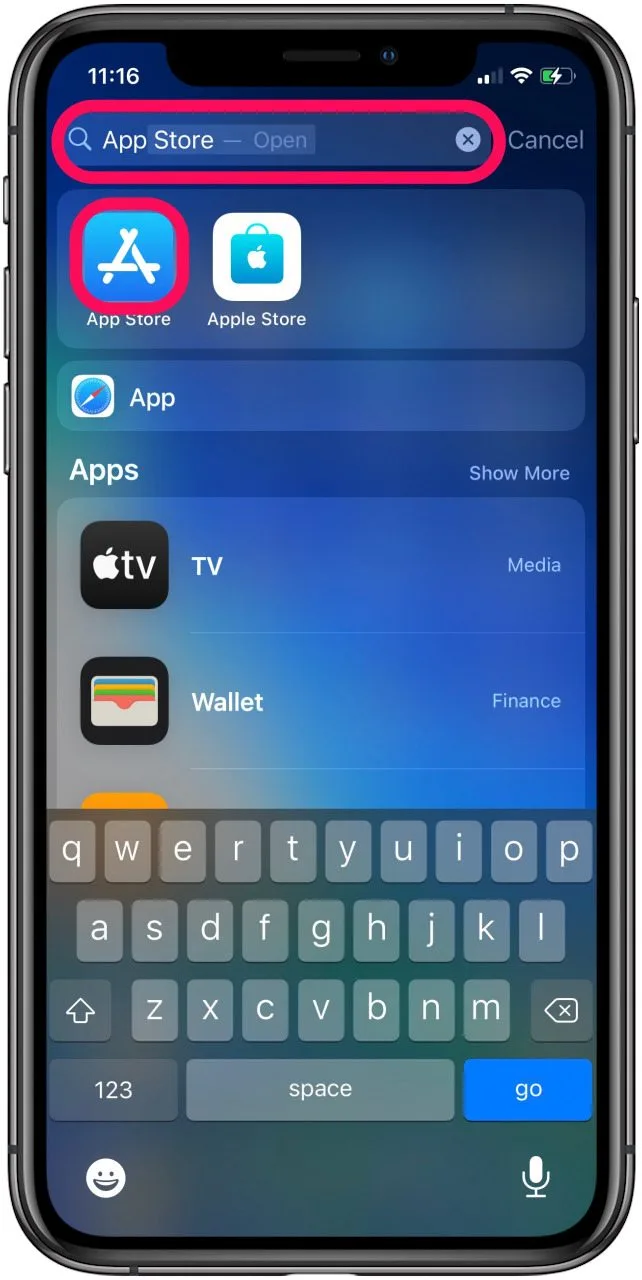
-
Now, in the search section, enter 'iPrint and scan' and tap on the Search option.
-
When the icon of the iPrint and Scan app comes up on the screen, tap on it.
-
After that, select the download option on your iOS device.
-
Then, the download will be initiated, and it will automatically be installed on your mobile when the download is complete.
-
You can open the app on the App Store or access it from the home screen.
-
Once the app is open, select the option to add your printer device.
-
After adding the printer to the app, you can print and scan documents through your iOS device without any hassle.


